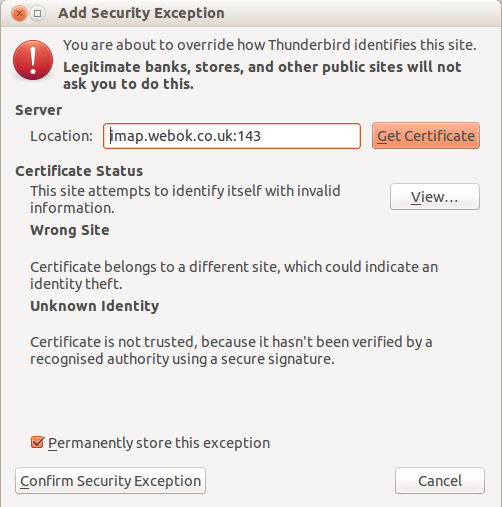You can download Thunderbird for free by clicking the green download button at https://www.mozilla.org/en-GB/thunderbird/
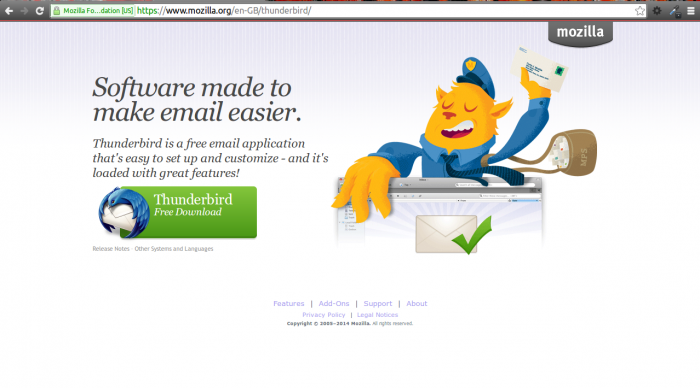
The first thing Thunderbird will do after the install is offer you a new mail address. It is assumed that you already have an email address, therefore click “Skip this and use my existing email”.
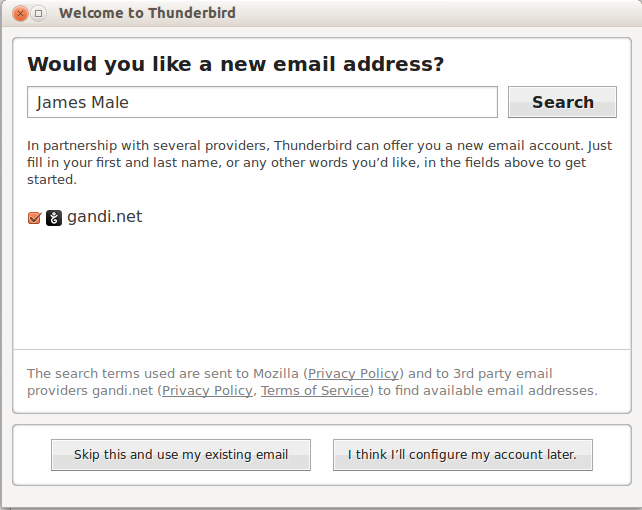
On the next screen you will be required to enter your name, email address and password. Once done click Continue.
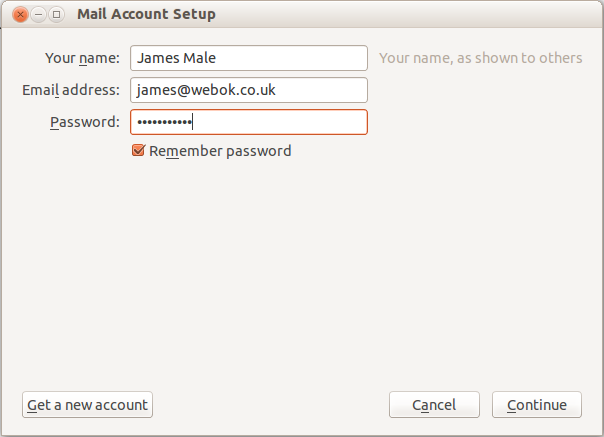
The next step is to choose between IMAP and POP3.
POP3 - your emails are downloaded to your PC to view and only accessible on the device you have downloaded them to.
IMAP – Your emails are stored on the server and accessible using other devices as well.
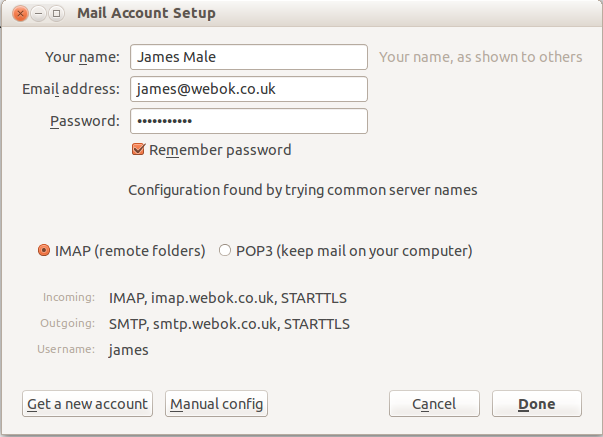
If you are shown the screen below you should confirm the security exception to complete the setup.